Connected Measurements is a powerful feature that can connect measurements between garments and manufacturers.
- When a measurement value is entered on a connected measurement, the system will automatically populate all other connected measurements with the same value. So, for example, if you enter 41.5 for a chest measurement, that value will be applied as a chest measurement to any other garments that are connected to it. These connections are created in the settings.
- Once a value is sent to the other connected measurements, the value on the other garments can be further edited independently, without impacting other measurements.
- You can manually “push” an updated value through the connection at any time to fill in any empty values or overwrite any existing connected measurements. For example, you can update a chest measurement to 41.75 from 41.5 then send the new value to all other connected chest measurements, overwriting any previous values or filling in any blank ones. MTMPRO will prompt you in the case of overwriting any existing values.
Set Up
This section applies to Admins and Account Owners
To create a connection, visit Settings and the “Connected Measurements” tab, then click “Add Connection”.
This will open a modal where you can name the connection, then add specific measurements from across garments and manufacturers. Here, you can add all of the measurements that you would like to be connected in MTMPRO, so that when one measurement is filled in the rest will be automatically filled in.
In the following example, a connection is being made for a chest measurement that will automatically connect measurements for a Top Tailor jacket and vest, a TriStar jacket, vest, and shirt, and a Stantt shirt. If the chest value for any one of these garments is filled in, the rest of the values on the list will also automatically be filled in.
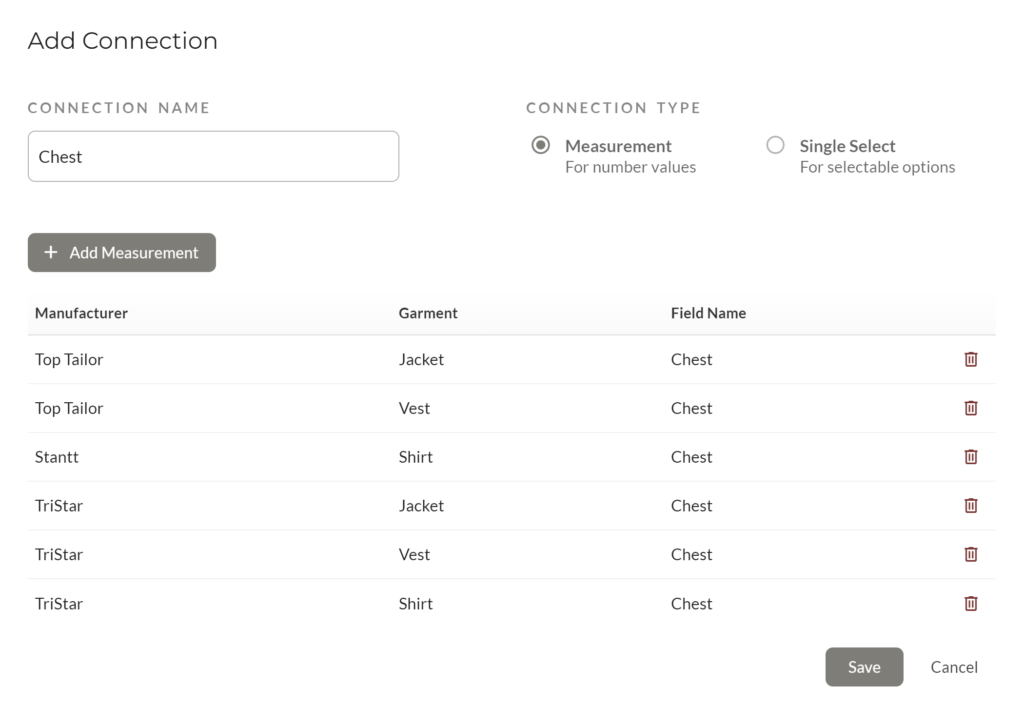
Workflow
When entering measurements into MTMPRO, a measurement that has s connection to other measurements will display an extra button next to the field that says “Apply Connection”
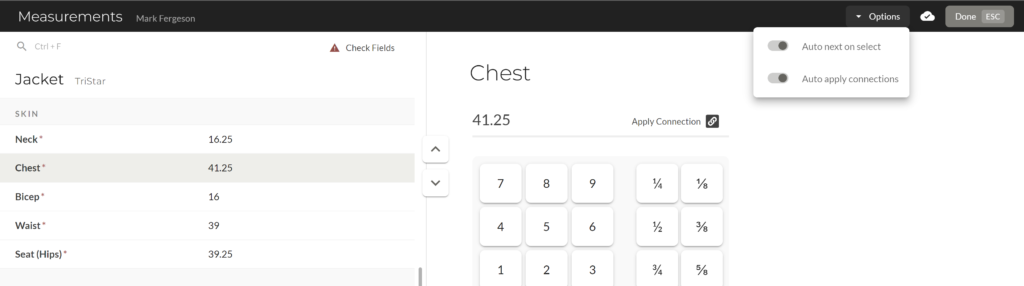
Automatic and Manual Mode
By default, the option to “Auto Apply Connections” is selected in the options menu in the upper right. When this is active, the entered value will automatically be sent to the other connected measurements. When this is inactive, you must manually click “Apply Connection” to push the value to the other connected measurements.
Manually Pushing Values
You can also click “Apply Connection” at any time, even if Auto Apply is active, which will push the selected value to the other connected measurements, filling in blank values or overwriting existing values. MTMPRO will prompt you to confirm if existing values will be overwritten.
Confirmation
When a connection is successfully applied, you will see a confirmation at the bottom of the screen notifying you that the connected measurement values have been updated.