This article explains how CMT fabric orders are placed within MTMPRO. In this article we explore:
- How to add a CMT fabric to a garment
- How to move the selected fabric to a purchase order
- How to submit the purchase order
Step 1
Select the CMT fabric supplier when adding fabric to a garment.
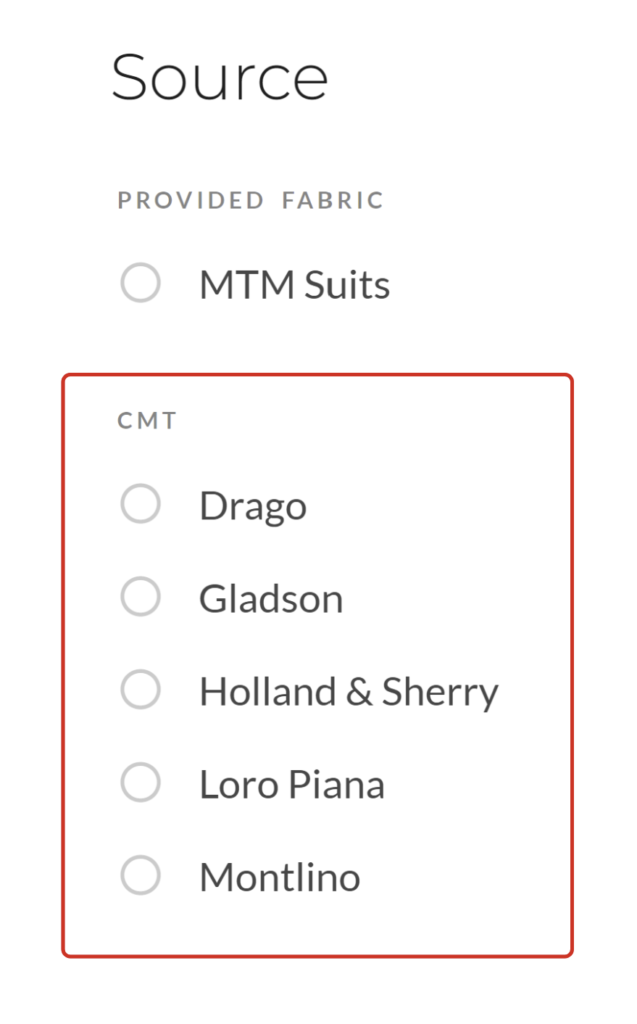
The fabric information must contain the Supplier, Fabric Number, and Fabric Length (quantity), or the fabric cannot be ordered. This information can be provided in the “Style” section of the garment.
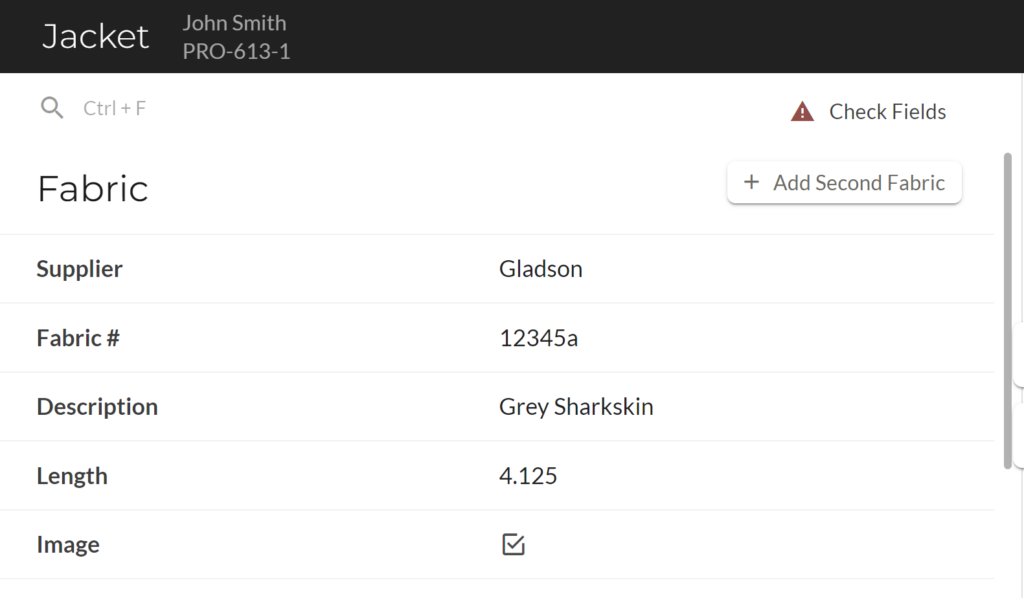
This can also be done from the Garment Card view by clicking on the fabric icon.
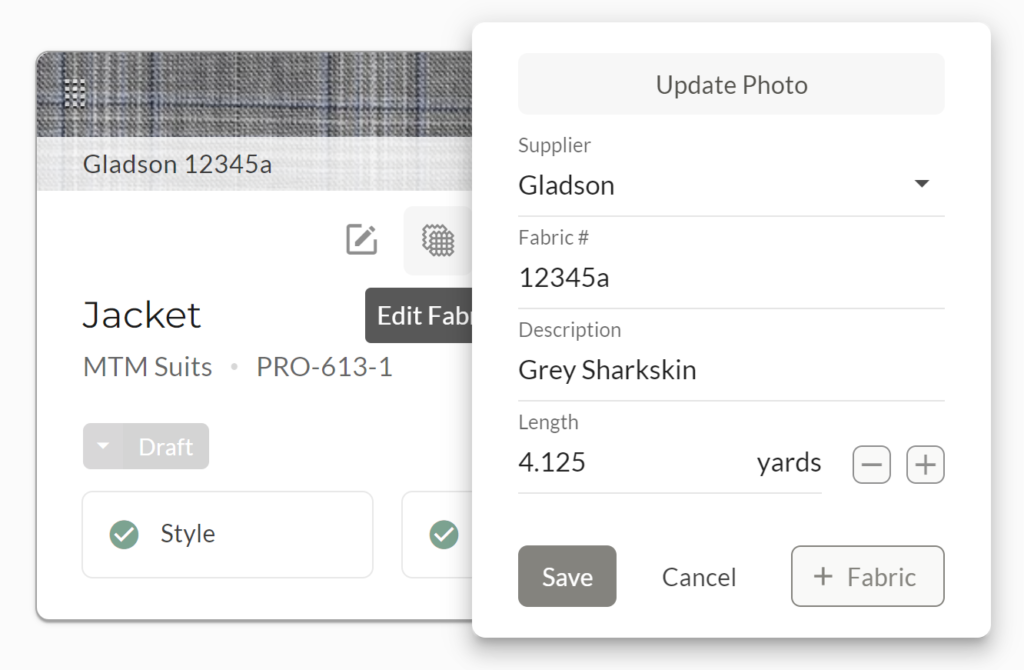
Step 2
Click the “Send to Production” button, and select the checkmark(s) from “Order Fabric” column. Please note; fabrics can be ordered independently of placing a garment order, if desired.
The screen will confirm the number of fabrics selected in the lower right. Click the green button to add the fabric to a purchase order.
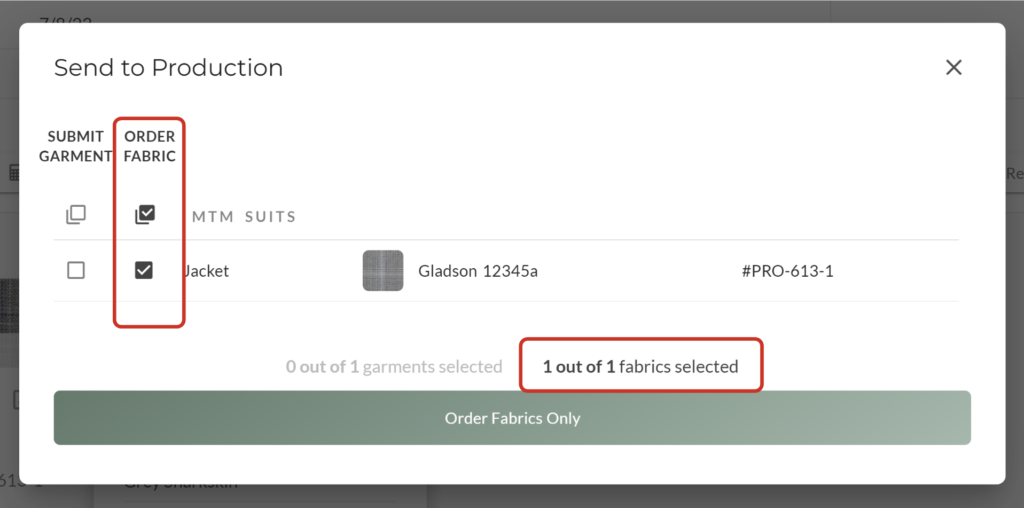
Step 3
View the pending purchase order by clicking “Fabric Orders” in the main menu.
MTMPRO automatically generates unique PO # for each PO sent.
You will see the pending purchase order in the top part of the screen, and the corresponding fabric below. The default status on the fabric is “Pending”
If a purchase order is already pending for a fabric supplier, the system will batch the fabric to the existing purchase order. Otherwise, it will create a new purchase order for the fabric.
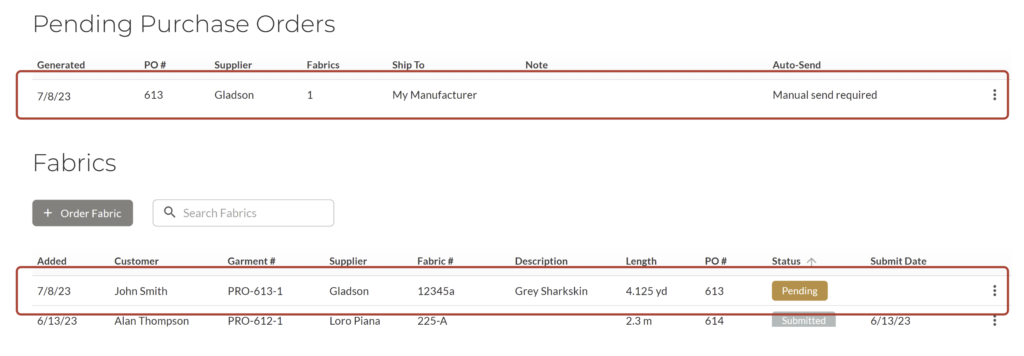
Selecting the menu for a pending fabric will provide additional options, including the ability to adjust the length, and place the fabric order on hold.
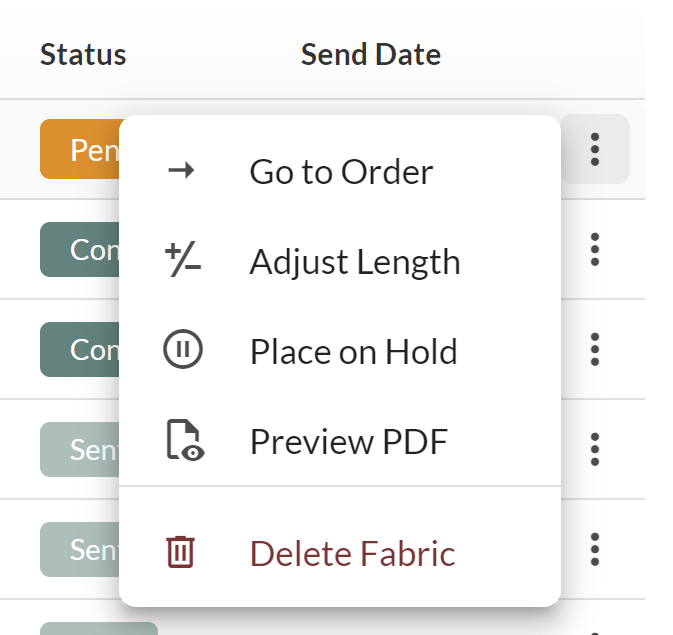
Step 4
Click the Send button to the purchase order to send the purchase order by email.
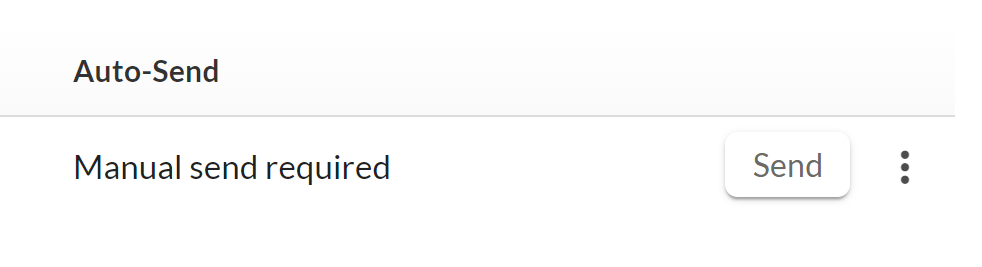
This process can also be handled automatically by sending purchase orders on a timer, which can be set up in Admin Settings > Purchase Orders > Automatic Scheduling.
The submitted purchase order will contain a table of fabrics that are pending for the supplier to ship to the manufacturer.
Once the purchase order is sent, then status of the fabrics within it will be changed to “Submitted” and the “Submit Date” will be displayed.
