Summary
Fit profiles allow users to create multiple measurement sets for a
customer. For example, a customer may have a “default” profile for a
jacket, and also have a “slim sport coat” profile that can be selected for
specific garments. A customer may have multiple profiles for the same garment type.
Any measurements in a custom fit profile that are different the default profile will be highlighted when editing the measurements, and highlighted on the finished order form as well.
Settings
This feature must be enabled in the Administrator settings for each manufacturer for which you would like to use the feature. This feature is only included with Plus and Premier subscriptions.
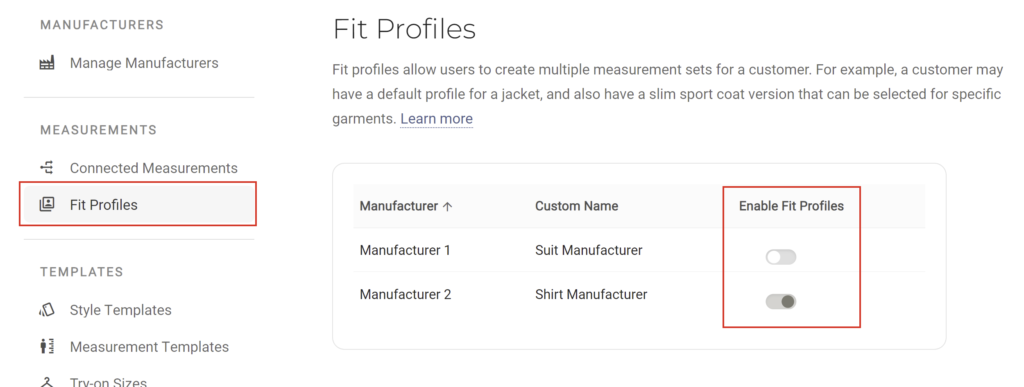
Naming Presets
Naming presets can be added for added convenience and consistency when working with your customer data.
When a user creates a new profile for a customer they will be prompted to add a name for the new profile. The preset names will be displayed for fast selection when creating new fit profiles for a customer.
Naming presets are managed in the settings.
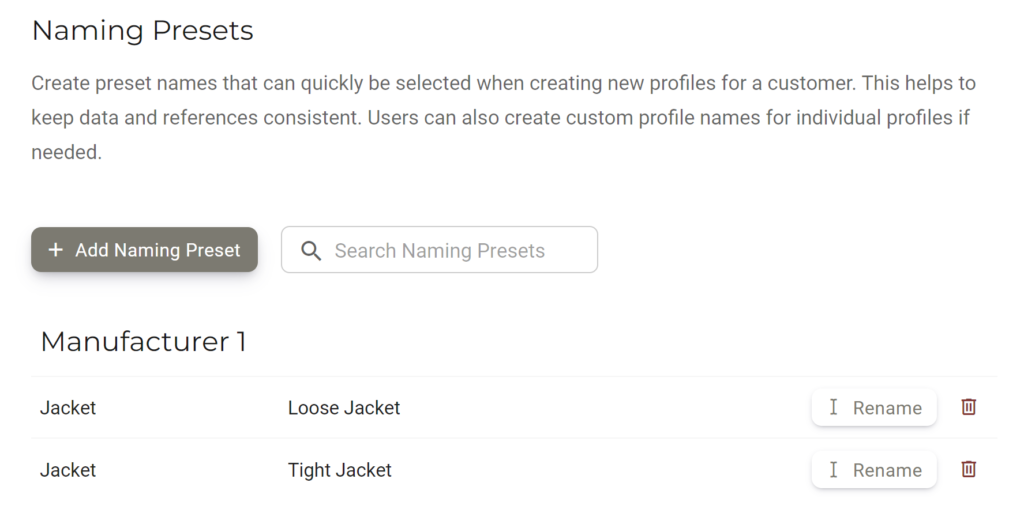
When creating a new fit profile for a customer, the presets are displayed for easy selection.
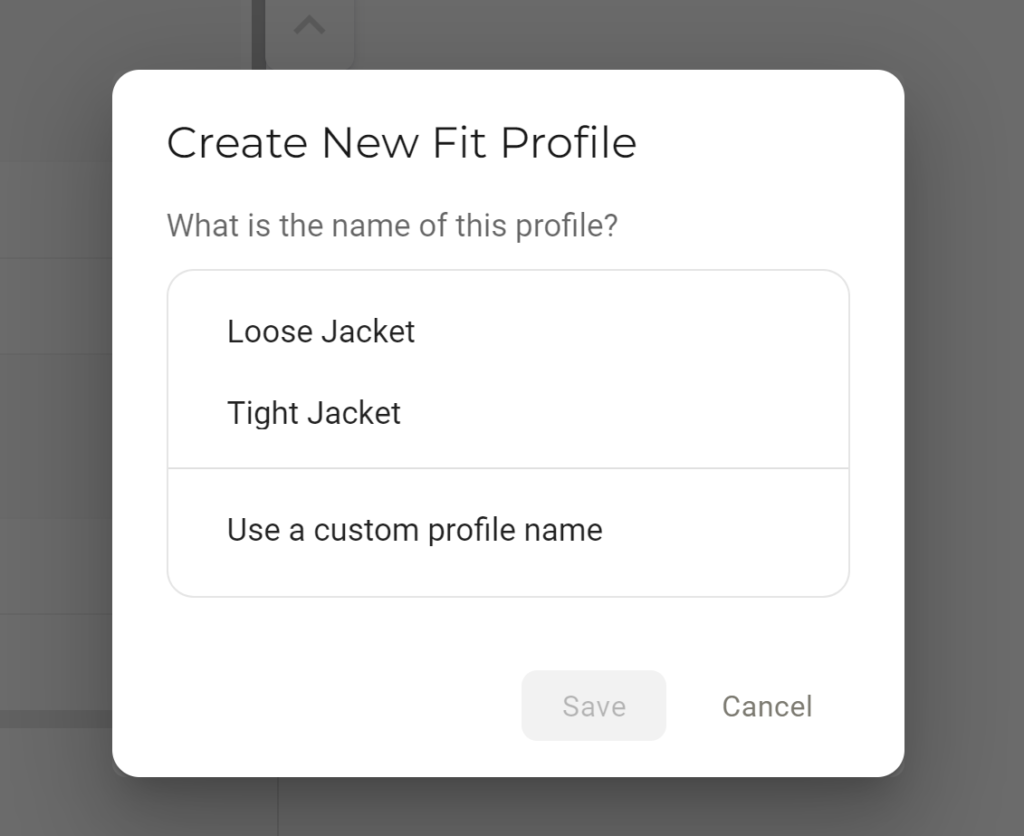
A customer’s default profile can also be renamed if it is helpful to track how the customers default profile will fit. If a default profile is renamed, it will automatically be followed by “(default)” to inform the user that it is the default profile for the customer.
How to Create a New Fit Profile
From the order detail page, select the measurement button for the desired garment
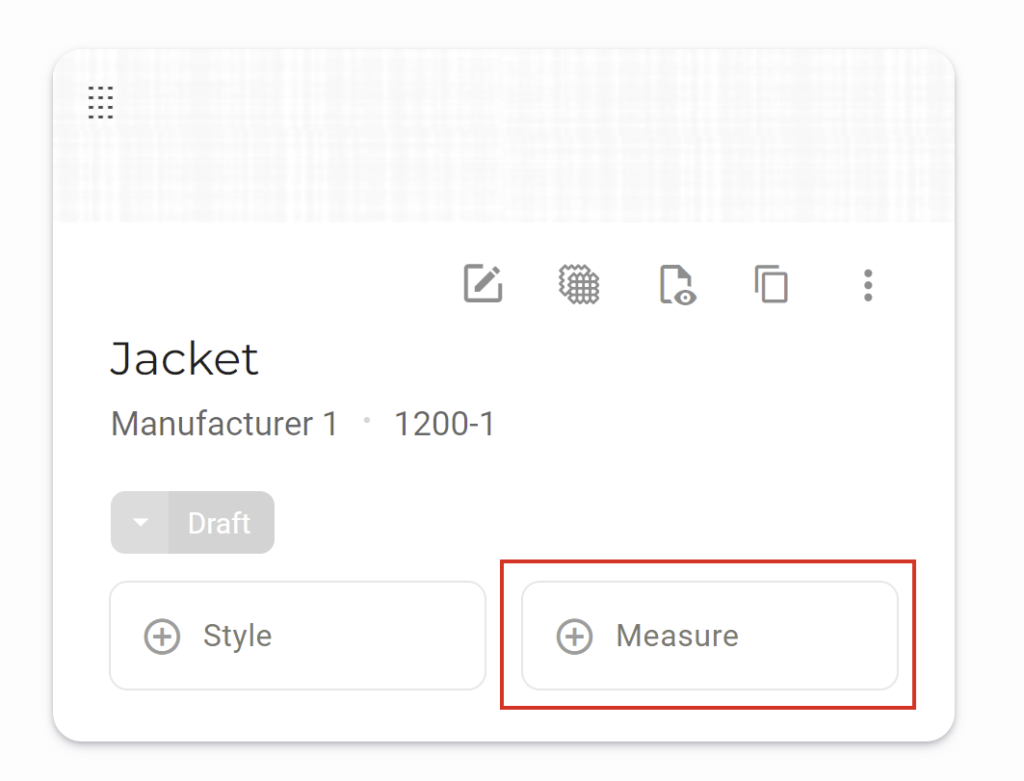
Select the profile menu under the garment name and click “Add New Fit Profile”
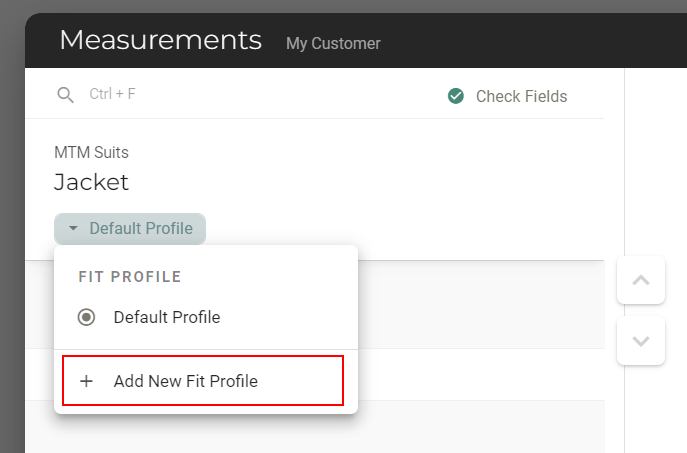
In order to add a new fit profile, the customer’s required measurements must first be filled in on the default profile.
Select a name for the new fit profile.
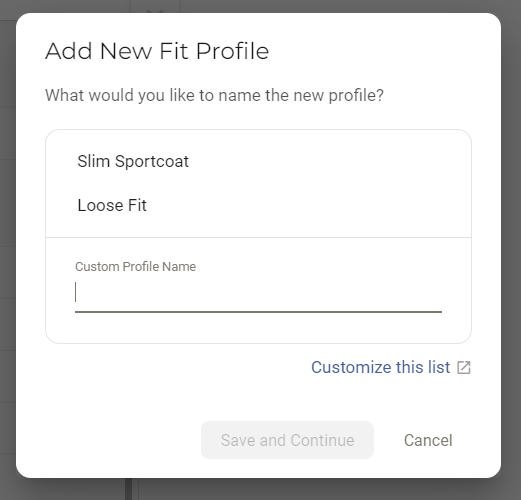
The name of the selected fit profile will be displayed below the garment type in blue. As changes are made to the measurements, the updated measurements will be displayed in blue, while the measurements from the default profile are displayed in grey for reference.
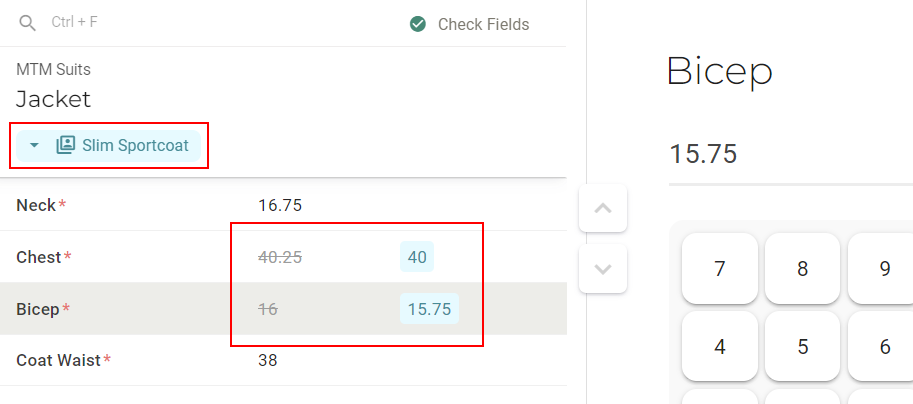
Garments with a fit profile applied on an order will show an indicator icon in blue.
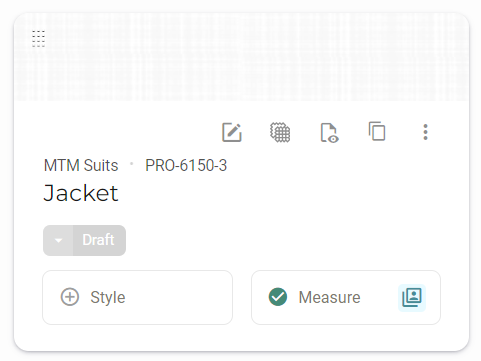
Previewing or sending the PDF will display a notice that the measurements deviate from the customer’s default measurements, along with the updated measurements highlighted in blue.
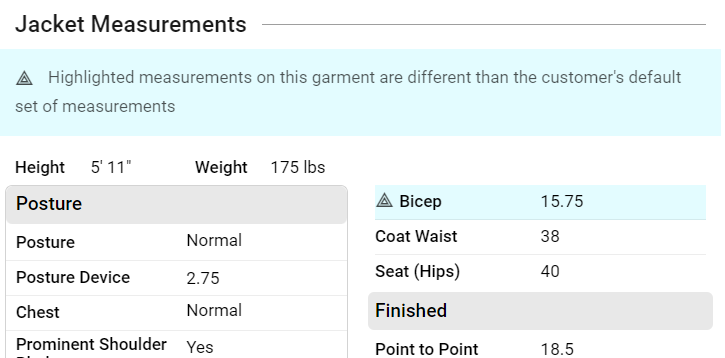
Managing Fit Profiles
When editing garment measurements in an order, users can switch between garment profiles to apply the desired measurements. The profiles can be selected from the profile menu when editing a garment’s measurements. The list will show any new fit profiles that are added for the garment type.
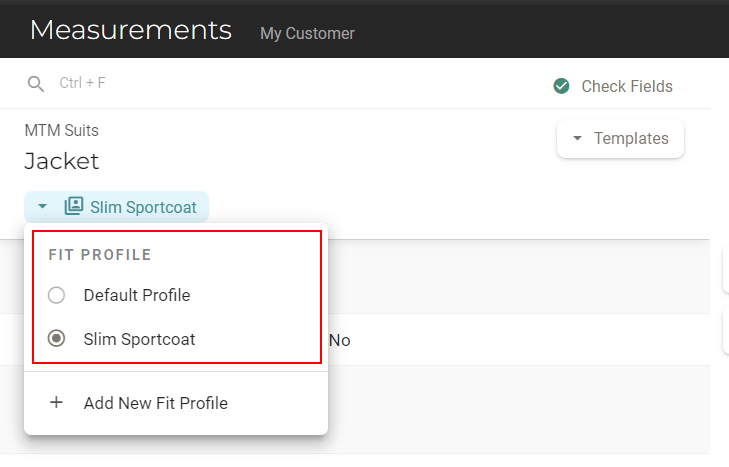
Measurements for the customer’s fit profile can be edited or renamed from the customer’s profile, under the ‘Measurements’ tab.
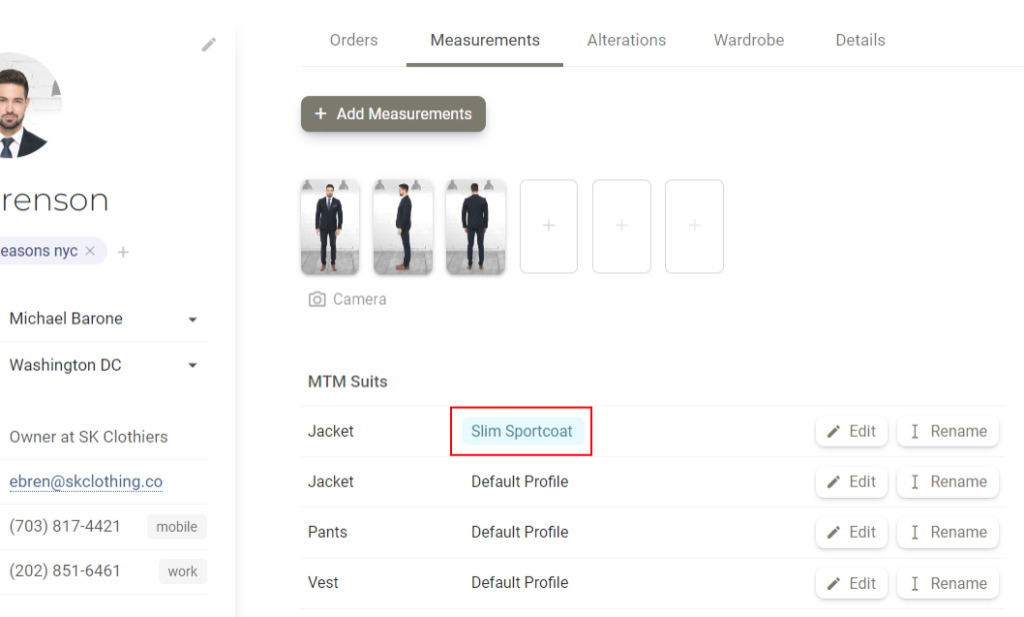
Last updated 5/6/24