These settings can be found in:
Settings > Manufacturers & Forms > [Manufacturer Name] > Fabric Options
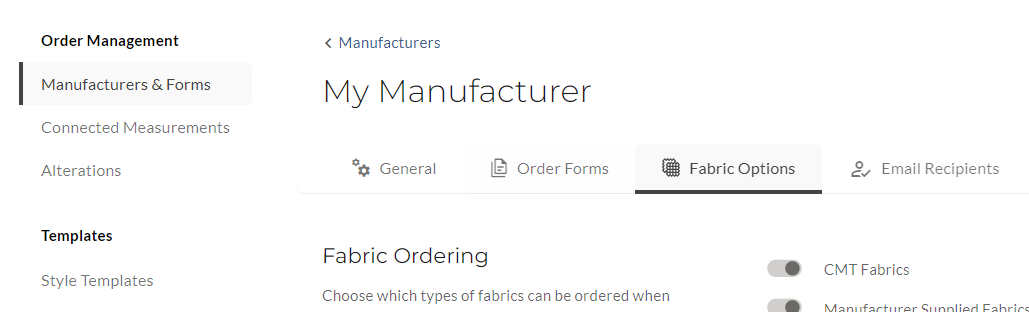
The manufacturer fabric settings allow you to customize the way fabric is displayed and ordered for each manufacturer. Each setting has corresponding logic to help make the ordering process smoother. Some manufacturers may have presets that cannot be edited.
This article will show how the different settings are displayed when selecting a fabric provider, and on the finished PDF garment orders.
Fabric Ordering
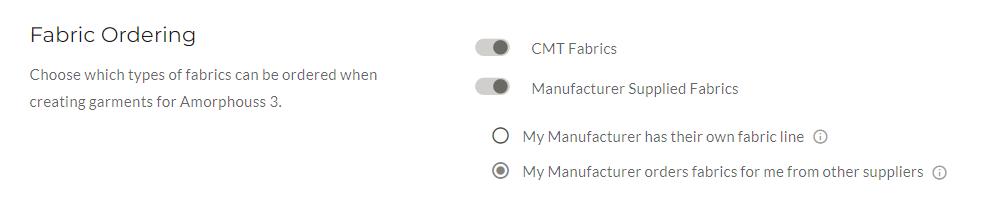
This allows you to select how fabrics are ordered from the manufacture. You can show CMT and/or manufacturer ordered fabrics. You can further choose if the manufacturer carries their own line (often seen with shirts) or if the manufacturer orders fabric from other suppliers on your behalf.
Fabric Suppliers
This section is only displayed if the following option is selected and the settings is saved.
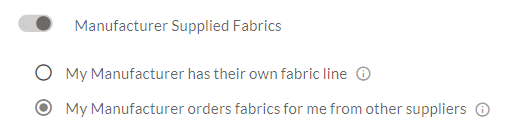
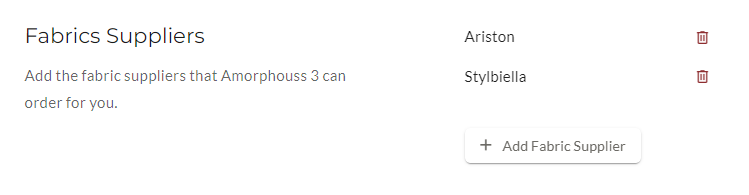
In the event that the manufacturer orders fabrics for you, you can add a list of suppliers, which can then be selected when creating new orders.
Furthermore, when this option is selected, the finished PDF will contain an extra instruction that says “Manufacturer Ordered” above the selected supplier name.
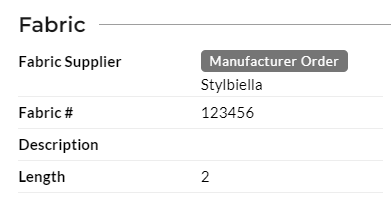
Fabric Fields
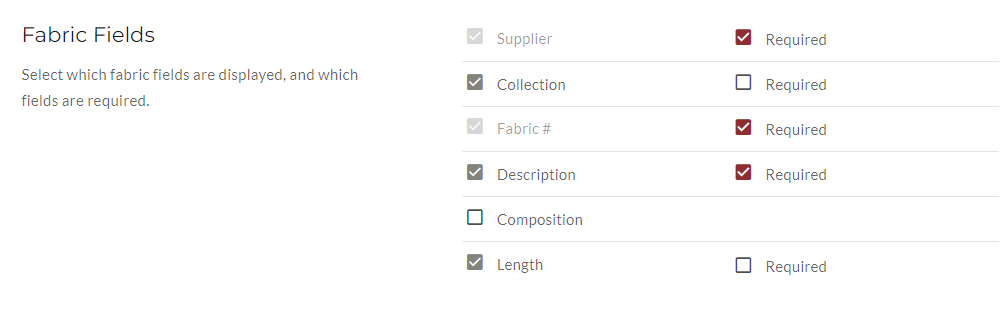
In this section, you can toggle on and off additional fabric fields for the manufacturer, including ‘Collection’ and ‘Composition’ fields. You can also make any of the fields required.
Supplier Field
The supplier field will not be displayed in the case the following option is selected.
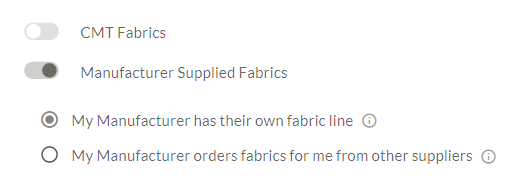
It is assumed that the manufacturer knows they are the fabric supplier, and only a fabric # is needed.
Fabric Purchase Orders
If you are ordering fabric that will be submitting with a purchase order, note that the additional fields will not be added to the fabric purchase order.
Updates to the form will be reflected when filling in forms for new garments, but may require a page refresh if you are already on an order page.