5/15/25
Draft Mode
When editing order forms in the form builder, you can now place fields and and list items into a draft status. When marked as draft, the items can still be edited and developed in the form builder, but will not be visible when the form is used to create create and place orders.
Draft Orders User
We have updated the status timeline to include the avatar and names of the users for all statuses, now including the draft status. This allows a user to view the status timeline to see who orginally created the garment in the system, and when.
Custom Customer to Master Forms
For accounts with Master Forms enabled, when creating a new client, you can now go straight into adding data to the Master Form from the Save meunu.
Optional Pronouns
We have added the ability to add optional pronouns for customers. Each user can toggle the field on or off in the New Customer modal. Pronouns are displayed next to the customer’s name in their Profile and on the Order screen.
3/31/24
Automatic “Fabric Ordered” garment status from submitted fabric POs has been discontinued
Critically, we have decided to remove the option for a garment status to automatically be updated to “Fabric Ordered” when all related fabric Purchase Orders have been sent.
This was done because each fabric also has it’s own status. The additional garment status creates unecessary complexity in the process, which can more accurately be read from the individual fabric statuses.
Additional improvements to the fabric status interface (currently displayed as a checkmark icon, or double checkmark icon) will be forthcoming.
Chaining Logic
We have added a new feature to apply logic to fields using AND or OR conditions. This new module is available in the Form Builder, and can be seen when adding or editing logic.
We have also taken steps to improve the logic UX overall, and updated the UI for a clearer and simpler flow.
Measurement Tab Default
When measurement tabs are added to a form, the first tab will now always be the default tab displayed when adding measurements for a client. This default setting will be clearly indicated in the UI in the Form Builder.
Measurement Tab Section Sequence
Measurement Tab Sections can now be dragged up or down in the measurement form in the Form Builder. Each Tab Section can me moved to it’s own unique position, and will be displayed in the saved position when entering data, or printed on finished forms.
Text Field Character Counter
A text field character counter has been added to the available options when editing text fields in the form builder. When entering data, the user will see the maximum number of available characters alongside the current number of characters being entered.
2/12/24
Rename Try-On Sizes
Try-On Sizes can now be renamed in the settings.
Optimizations
We have optimized loading times on the Garments page, as well as image loading times on image galleries in the Style and Measurement forms.
1/22/25
Orders Submission Modal
We have improved our orders submission confirmation by showing a detailed break down of each task completed when submitting an order. In case there is an error, it will be displayed in the modal. We have improved the UX by requiring the confirmation to be manually closed, ensuring the user knows the status of the submission. We have also added a smoother process for status updates and locking when the order is submitted.
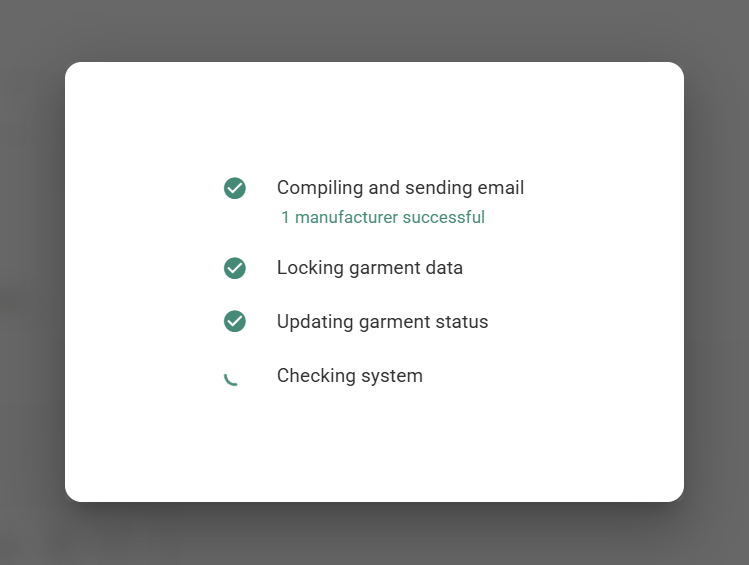
Retailer Need-By Date
We previously had “Customer Need-By” date added to the order, which was also added to the final submitted orders. We have moved this field into a separate meta-data field for internal reference, and added a new field “Retailer Need-By” date which is included on final orders. Adding this information gives more control to the retailer to adjust for buffer time between when the garment arrives on-site, and when the client needs it in their hands.
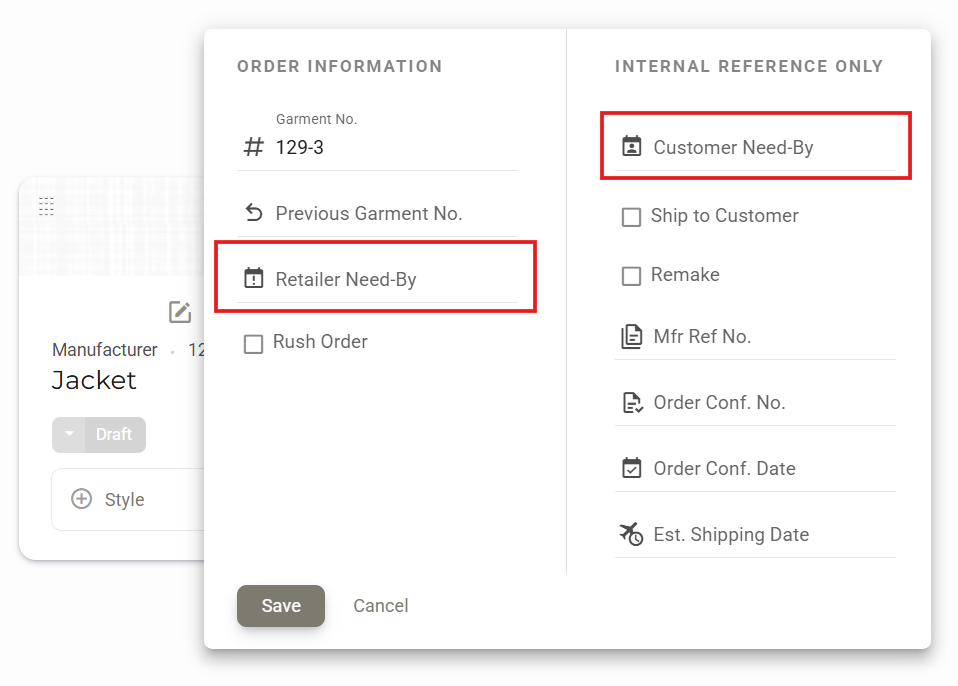
Custom Alteration Item
When adding an Alteration field in the form builder, you can now add custom items to tap on and adjust when filling in order forms.
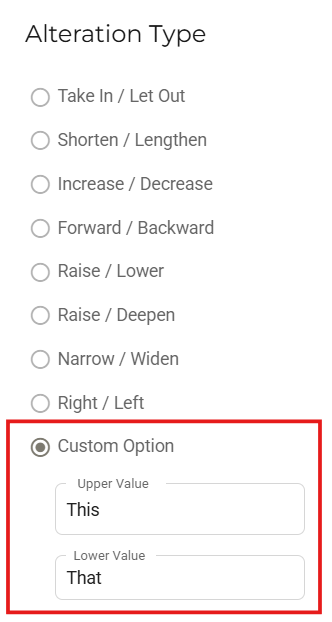
Fullscreen Display
Added the ability to manually toggle fullscreen display of the data entry form. Note that when activated, it will show both Style and Measurement forms in a fullscreen format.
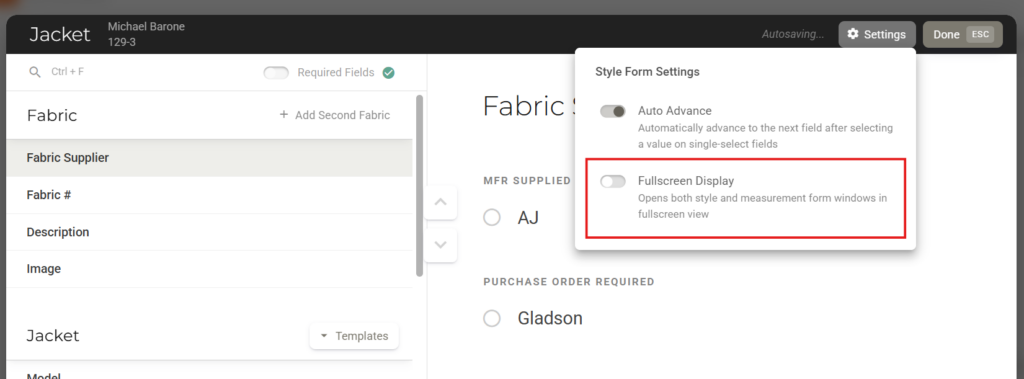
12/10/24
Customers Search Function
Improved UX with autofocus search field on the Customer page. Now when navigating to the page, you can simply start typing to begin a search.
Filter Customers By Assigned User
Added a filter to the main customers screen allowing you to show customers that are assigned to specific users, or unassigned. Added user interface to make user avatars clickable to quickly apply the filter. Filters are only displayed for Admin and Owner level accounts.

30 Day Order Reminders
Added a guardrail to guide users to create a new orders when new garments are cloned or added onto outdated orders.
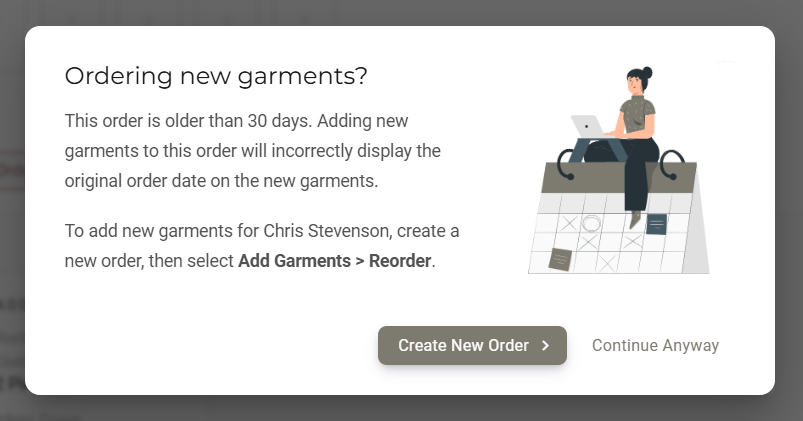
11/20/24
Bespoke Process “Try-On Fitting” Selector
Added the ability to add “Basted” or “Rag” try-on fitting option to any garment.
These options can be accessed in Manage Manufacturer > Order Forms in the garment section.
With this update, we also updated the UI for the garments in the settings.
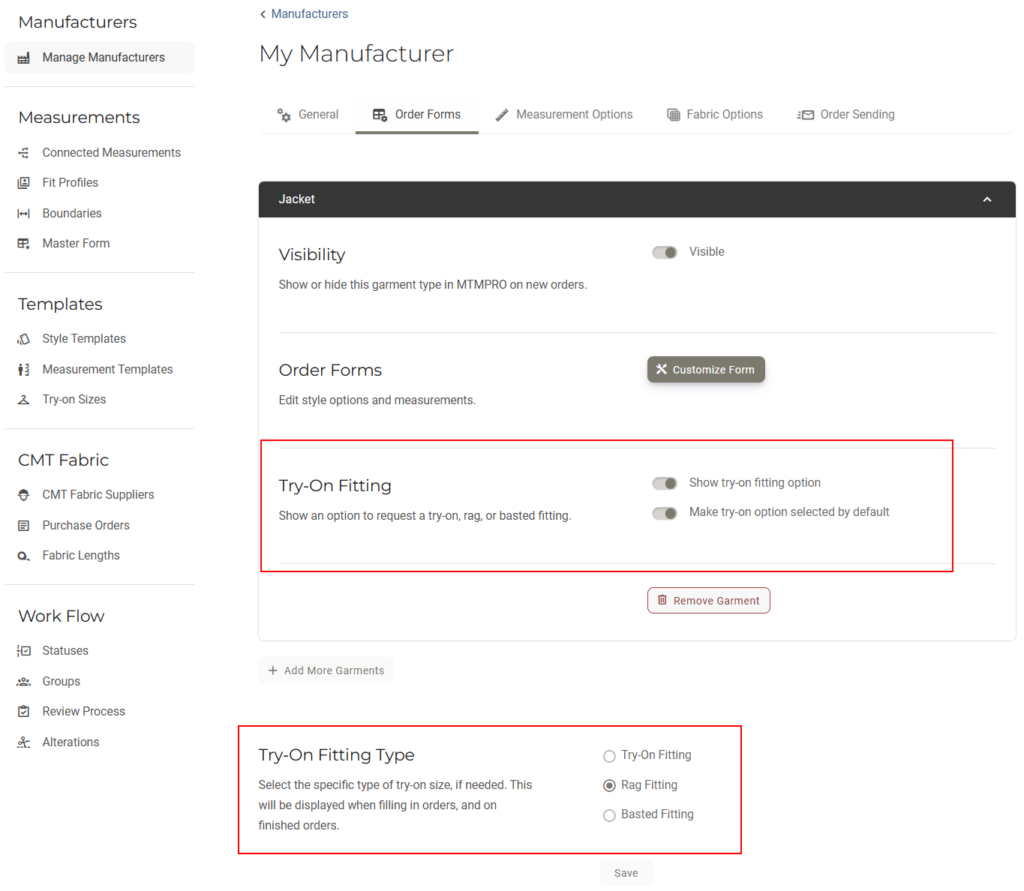
Enabling the option will show a checkmark in the Garment Info to be selected. There is also the ability to default this option to always be checked. When selected, “Basted Fitting Requested” will be displayed on the submitted PDF order.
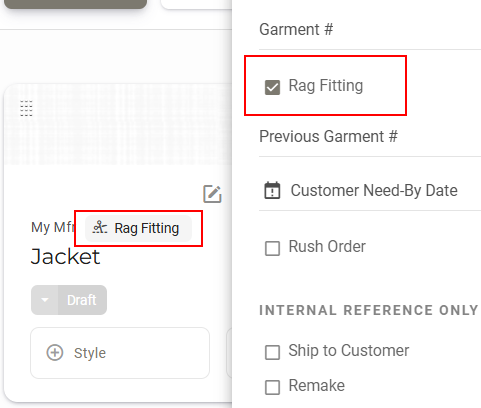
11/12/24
Account Date Format
We have created a general settings tab for the account, under which we have added “Date Format”. Currently, the selected date format will be applied to all orders and printed PDFs as well as in all datapoints within the system. We made additional UI modification to the date format to make the date a little easier to read as well.
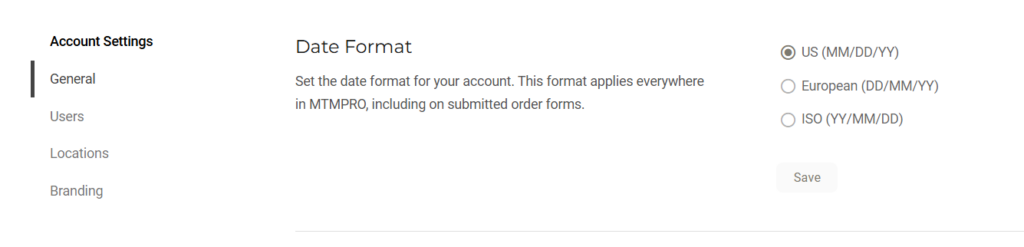
10/14/24
Form Builder – Headers
When creating a list of items to choose from for single or multi-select, you can now add header sections to break up the list. Headers are only displayed when filling in the form; they are not selectable, and are not displayed on finished orders.
Form Builder – Descriptions
You can now add descriptions to selectable options. Like headers, descriptions only displayed when filling in the form, and are not displayed on finished orders. You can add rich text to the descriptions including bold text and bullet points.
Form Builder – Write In Options
Write in items are a new for single and multi-select fields. When a write-in item is added to a form, it can be selected, and a value can be typed directly into the selection. The typed item is displayed on the finished order form. Both the name of the selectable option and its value can be customized, for example “Custom Lapel Option” can be selected, and “U-Shaped” can then be typed.
Form Builder – Autofill File Names
When a new image is uploaded as a selectable option, MTMPRO will grab the file name of the image and use it to autofill the name of the option. This is helpful for buttons and trimmings where the image name is the same as the name that needs to be displayed.
Form Builder – Posture and Other Measurement Types
When saving measurements in the form builder, you can now add ‘Posture’ and ‘Other’ measurement types. This helps to stay more organized. These measurement types do not print on PDF orders, where ‘Skin’ and ‘Finished’ can be optionally printed.
Connected Measurements – Single Select
You can now connect options from single-select fields across garment types and manufacturers. This includes the ability to connect postures options from the Body Profile section of the order form.
Check for Duplicate Customers
When creating a new customer, the system will check for existing customer names with similar spelling or nicknames. In the case the duplicate customer is not assigned to the user, it will display a notice stating that the similar customer must be assigned to them before the user can view the record.
Other Improvements
Additional fixes and UX improvements.
9/17/24
Review Screen Tabs
When reviewing a garment, the review screen will now display a set of tabs across the top, allowing the user to navigate between garments without leaving the review modal. This is a natural step in building a more dedicated flow for reviewing garments.
Autofilled Sign-In
The sign-in page will now allow the browser to automatically insert the last user’s credentials, making the sign in process faster and more seamless.
Other Improvements
Widened standard layout on desktop. Various additional fixes, UX/UI updates and optimizations throughout.
9/6/24
Show/Hide Garment Types
Administrators can now show or hide individual garment types in the manufacturer settings. Click ‘Manage Manufacturer’ and then ‘Order Forms’ to view the toggles. Hiding a garment type will prevent it from being displayed when adding new garments to an order.
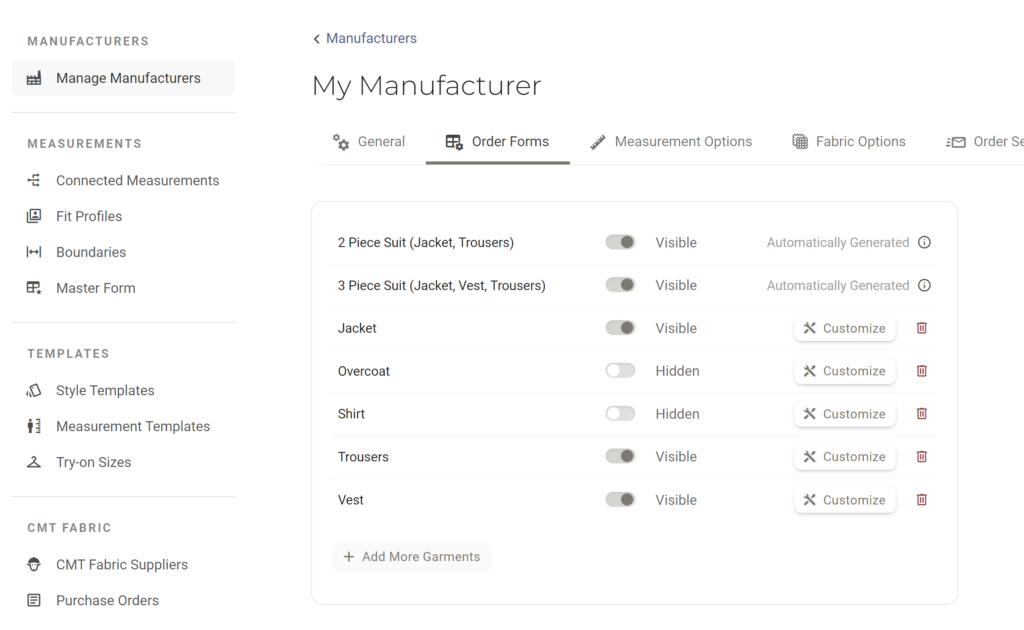
Sequence Measurement Sections
Added the ability to sequence measurement sections in the form builder. Sections can be sequenced by clicking and dragging the section chip left or right at the top of the form.
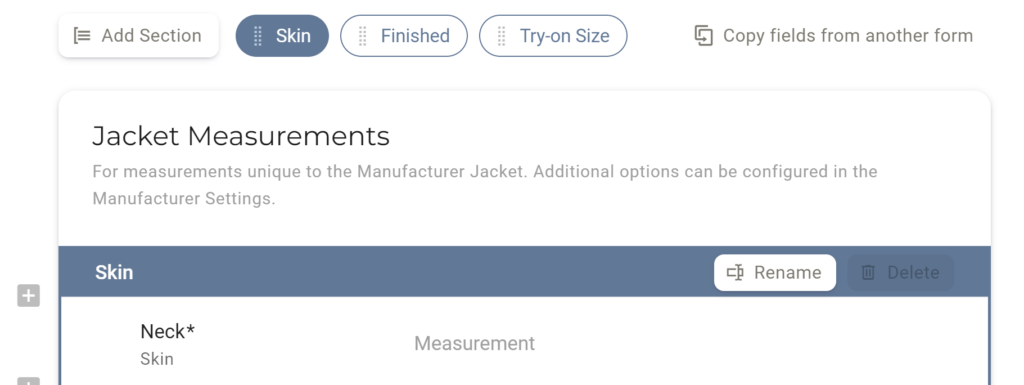
Touch Response
Improved response speed for tapping elements on touch-screen devices.
Other Improvements
Fixes, UX/UI updates, and optimizations.
8/29/24
Measurement Skin/Finished
Editing measurement fields in the editor now requires the measurement to be saved as a skin or finished measurement. This information is displayed when filling in the form, and can optionally be printed on order forms.
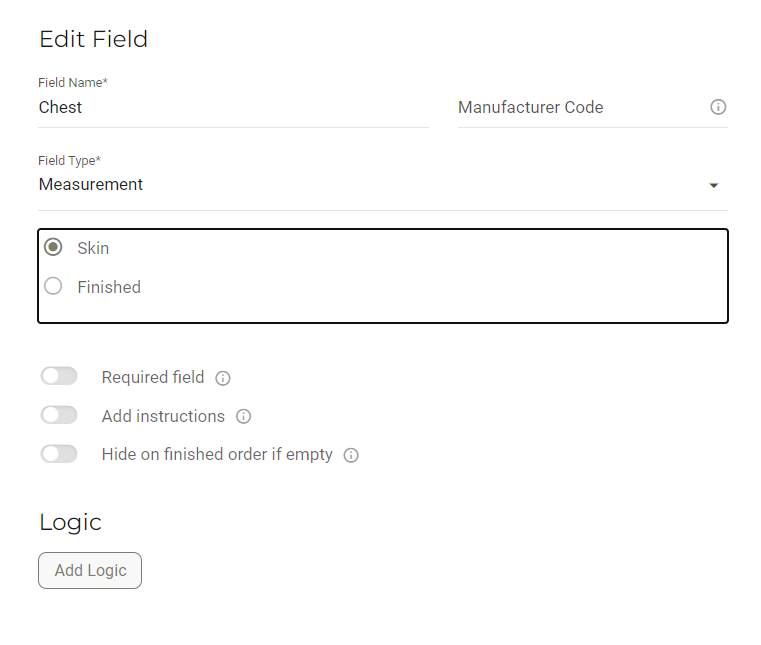
Print Skin/Finished on Orders
Under Measurement Options in the manufacturer settings, there is the new option that allows you to print the skin, skin +, or finished measurement type on finished order forms.
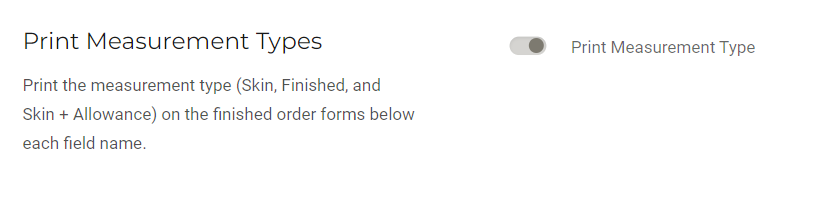
Dashboard Updates
The table for “Garments Not Yet Submitted” has been updated to “Garments in Draft” and the table now displays garments in draft status within the last 30 days.
A new data table has been added “Ready For Review” which shows orders that have garments in a “Ready for Review” status. The table provides a link to the order and indicates how many garments within the order have the status.
Updated Sign-in Experience
Sign in page has been updated with a cleaner look and UX improvements.
Updated Order Form Builder
Form builder screens have been updated with a simplified user interface, including an update to the new measurement section builder.
Other Improvements
Fixes, UX/UI updates and optimizations throughout.
8/19/24
Added +2 Customer Photos
Added 2 additional photos for measurements. Mobile phone UI updated for optimization.
Push Notifications
Push notifications have been updated with real-time status notifications for various application features, including ‘Send for Review’.
Measurement Sections (Beta)
Measurement order forms can be broken into sections which can be selected when filling in the form. The concept is to allow users to add unique “Skin” “Finished”, “Try-on” sections, depending on the needs of the user or customer.
The new feature can be accessed in the form builder in the measurements tab, and will be displayed in the order form as follows:
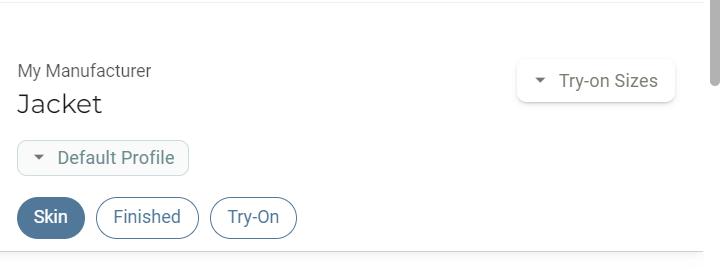
UX/UI Improvements
Mobile phone improvements on the order detail page.
7/4/24
Custom Try-on Size Naming
You can now select a custom name format for try on sizes. When creating a new set of try-on sizes, a formatting option will appear, allowing you to select how you would like to format the try-on size set.
Existing try-on size sets can not be reformatted.
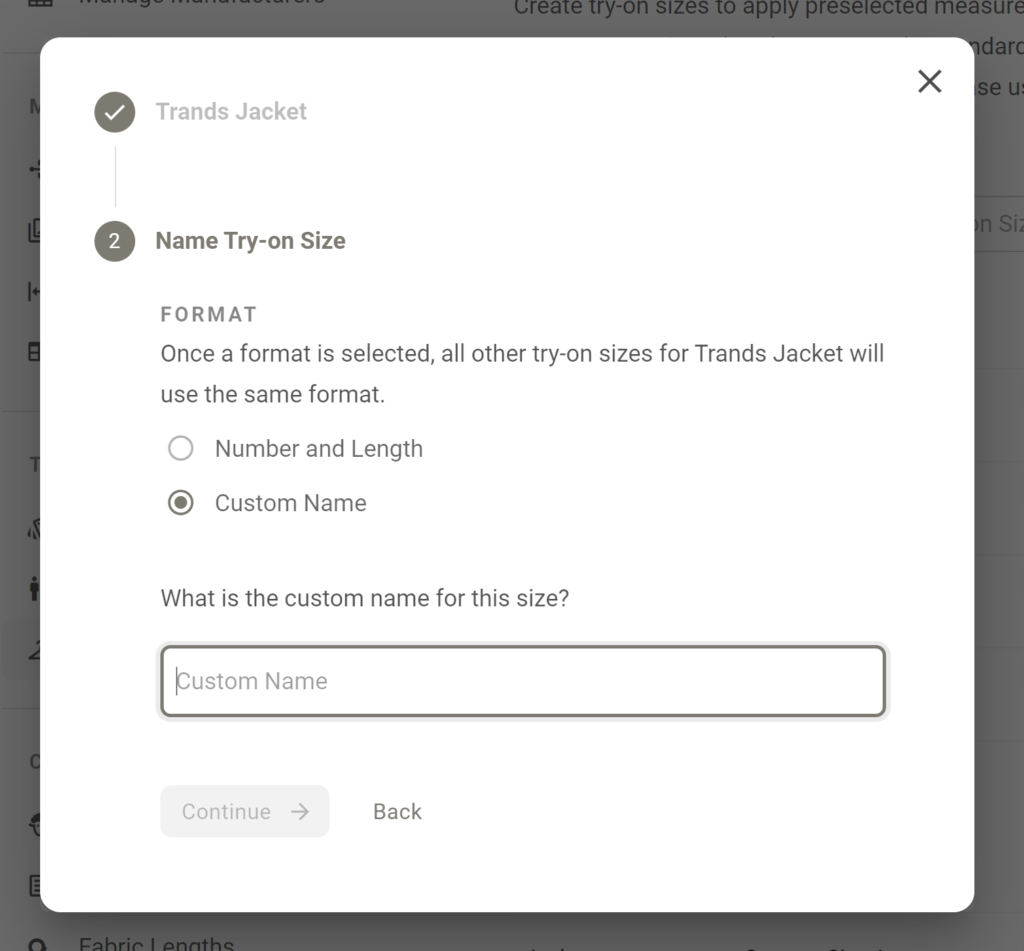
6/22/24
Remake Tag
Garments that are remakes can now be tracked and filtered for internal purposes. To mark a garment as a remake, go to the info menu on the garment card, and check the box “Remake”

The information will be visible with a special icon on the garment card, as well as the line item in the Garments screen.
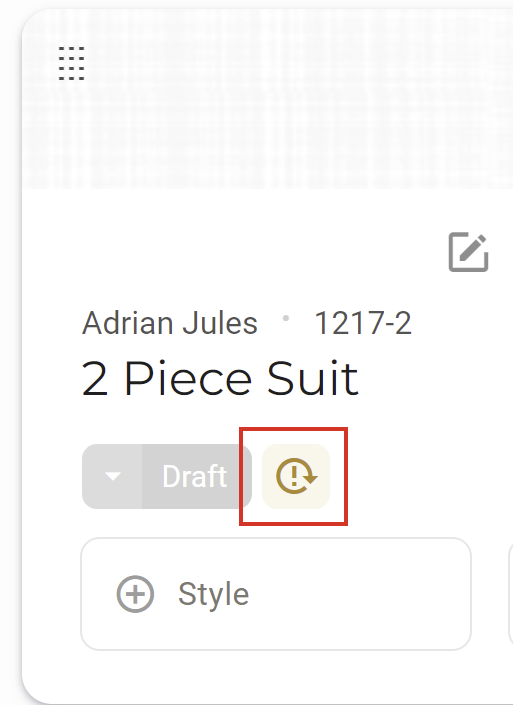
Remake garments can be sorted with the filter on the Garments screen.
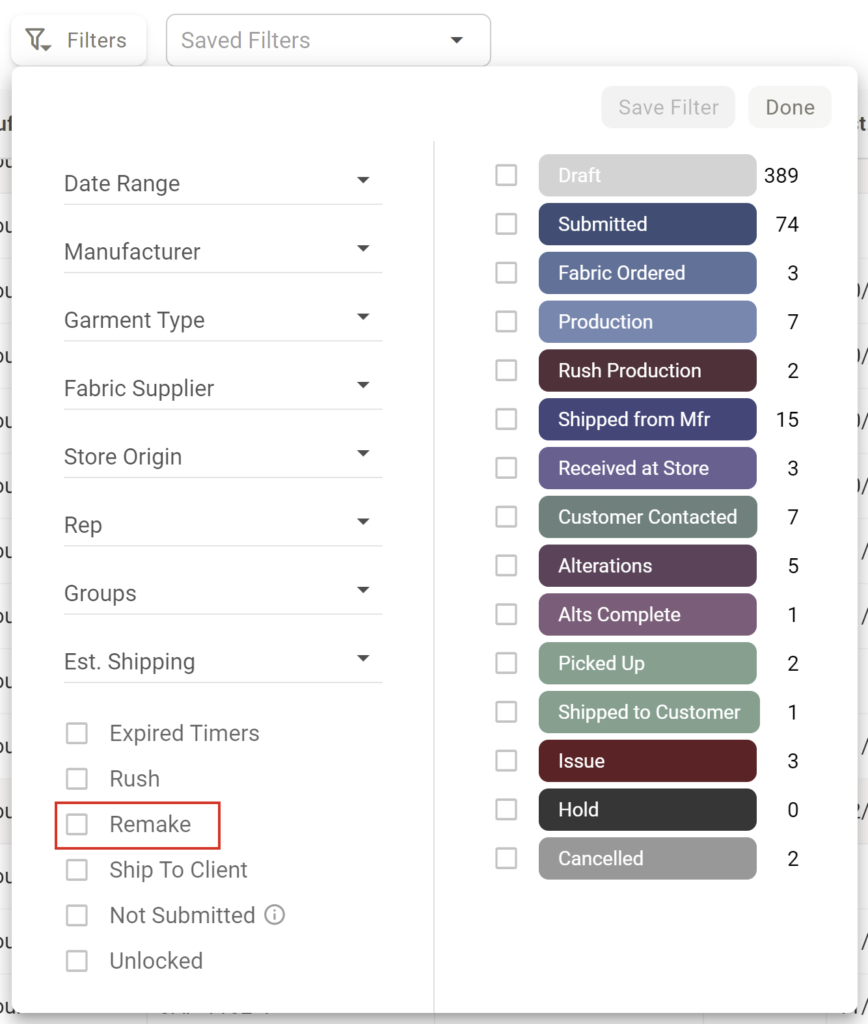
5/10/24
Order Confirmation # and OC Date Fields
These fields are designed for internal tracking of garments, the idea being that it is a place to capture order confirmation data provided to the user from their manufacture.
The fields can be accessed in the Garment Card in the logistics menu.
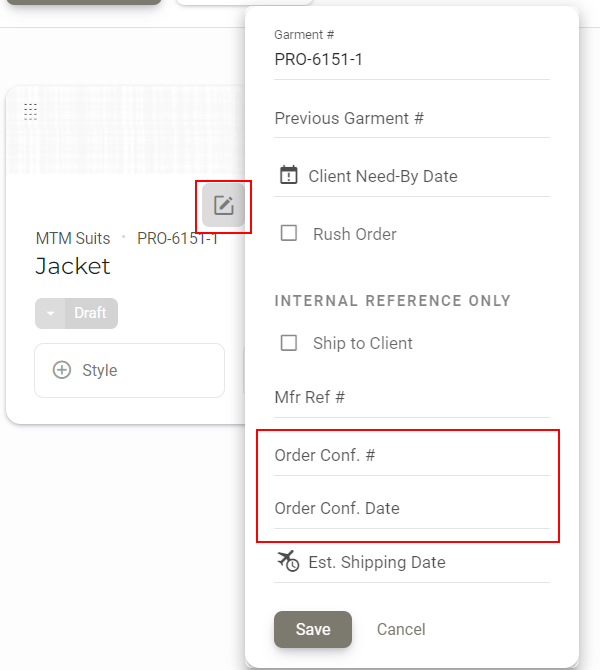
Additionally, this information can be viewed and now edited (seen next update below) from the Garments screen. The columns are turned off by default, so to activate the fields, click the columns menu and select the fields you want to view, then click the Update button at the bottom.
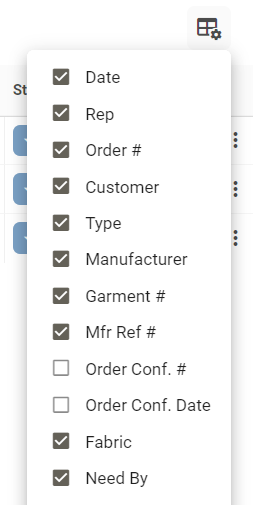
Inline Text Editing On The Garments Screen
On the garments screen, users can now hover any row to see editable columns. Clicking into the cell will allow the user to directly edit the content. Pressing enter or clicking outside of the cell will save the content.

5/6/24
Fit Profiles
View the documentation for this new feature here.
- This feature can be to toggled on or off for each manufacturer in the Administrative Settings
- Ability to add multiple measurement “fit” profiles for each customer
- Ability to create name presets for each garment type for fast and consistent profile naming
- Ability to seamlessly switch between profiles for any garment
- The system will highlight measurements that are different from the customers default profile when previewing the order, and on the finished order PDFs.
Connected Measurements
- The system shows the number of measurements that will be updated when a connected measurement is entered.
- Ability to manually overwrite connected measurements for default and custom fit profiles.
- We are continuing to build and refine this part of the system. More updates on connected measurements are expected the coming weeks.
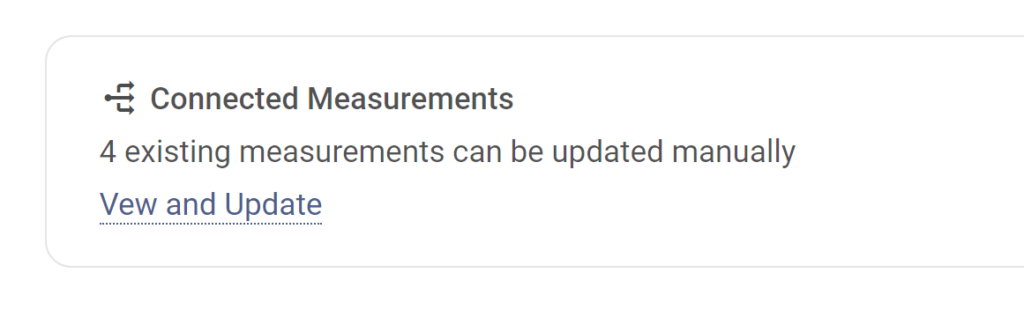
Review and Submit Modal
- Ability to quickly select all garments and fabrics listed in the table.
- Improved UX to see which items have been selected before submitting.
Customer Photographs
- Customer Photos section has been removed from the order form when entering measurements
- Ability to add and preview customer photos has been added to the ‘Order Detail’ and ‘Customer Profile’ measurements tab
- The system will now remember your preference to upload files or use the camera, as well as which camera to use (front or rear) on each of your devices.
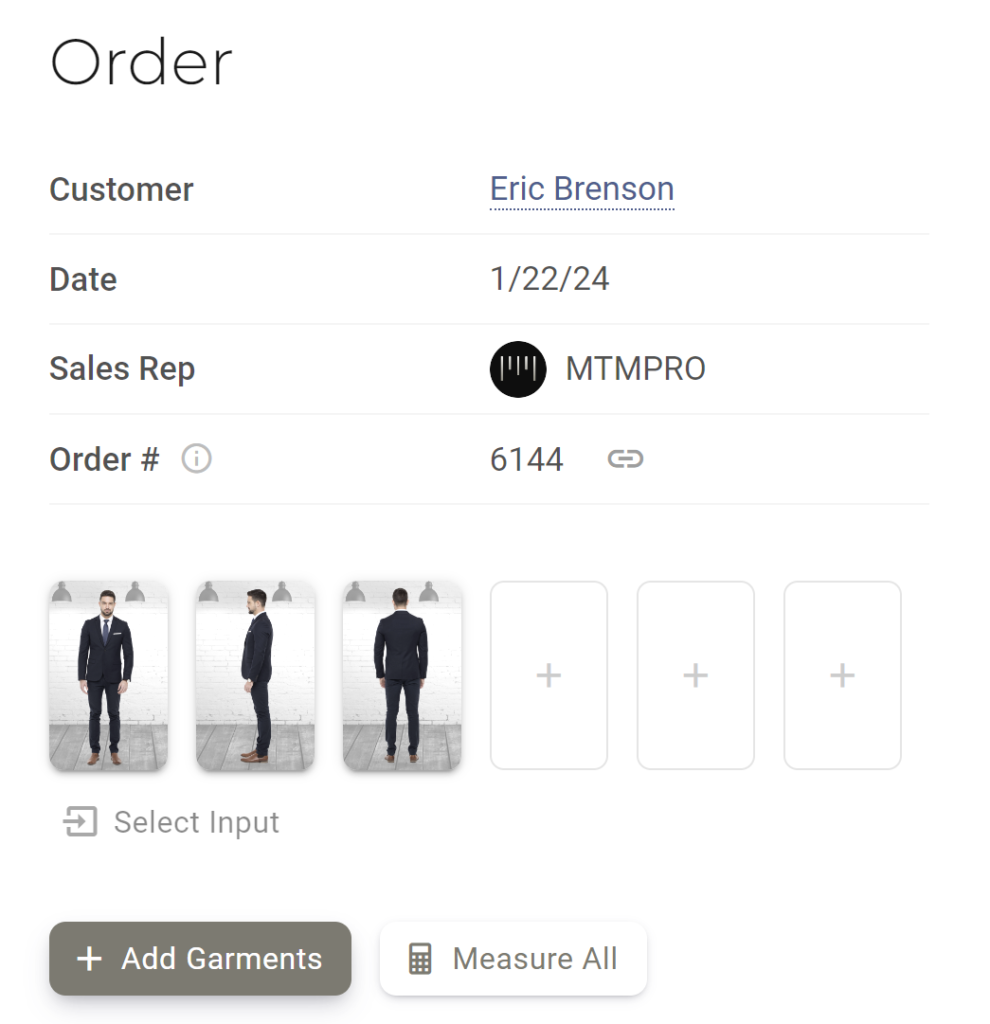
Hide Height and Weight
Ability to toggle on and off height and weight fields for each manufacturer in the manufacturer settings.
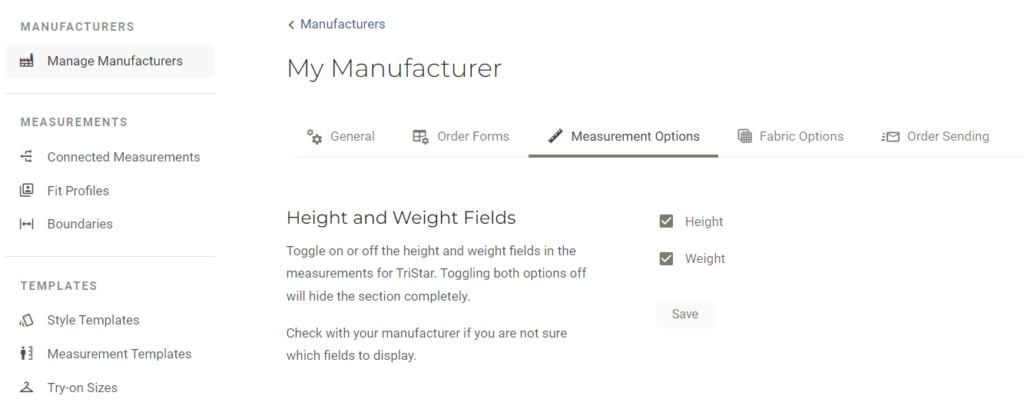
Ability to automatically hide the height and weight section when entering measurements, once the fields are completed. This new feature is enabled by default and can be toggled off in the order form options.
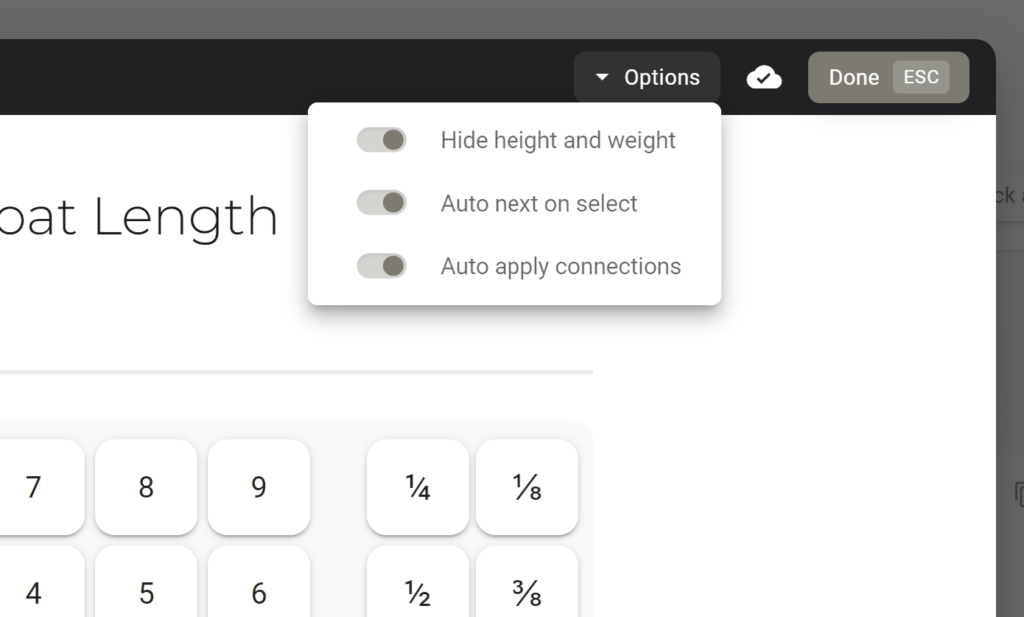
New “Body Profile” Section (Formerly “Posture”)
Now has dedicated scrolling section when filling in the order form.
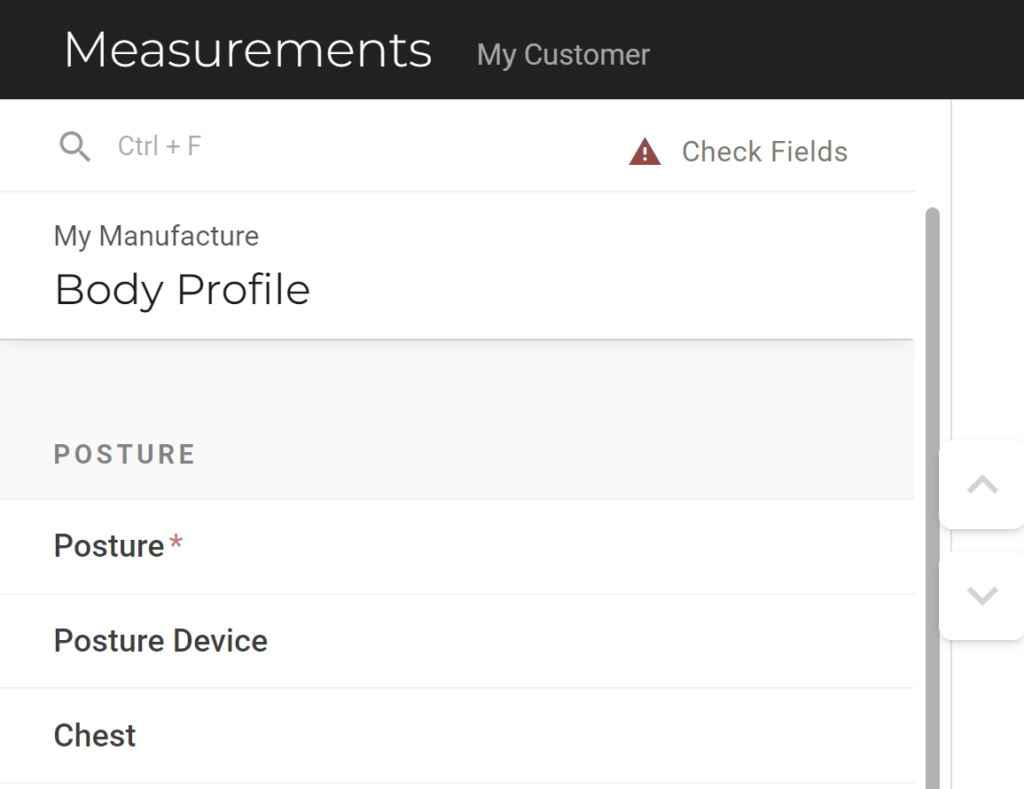
Updated Try-on Size UX
- Try-on size fields cannot be edited without try-on size applied
- Easier to read initial values in the order form
- More seamless experience when entering adjustments.
- Auto-next on “No Change”
- New formula output X + Y = Z to show try-on size, adjustment, and finished value.
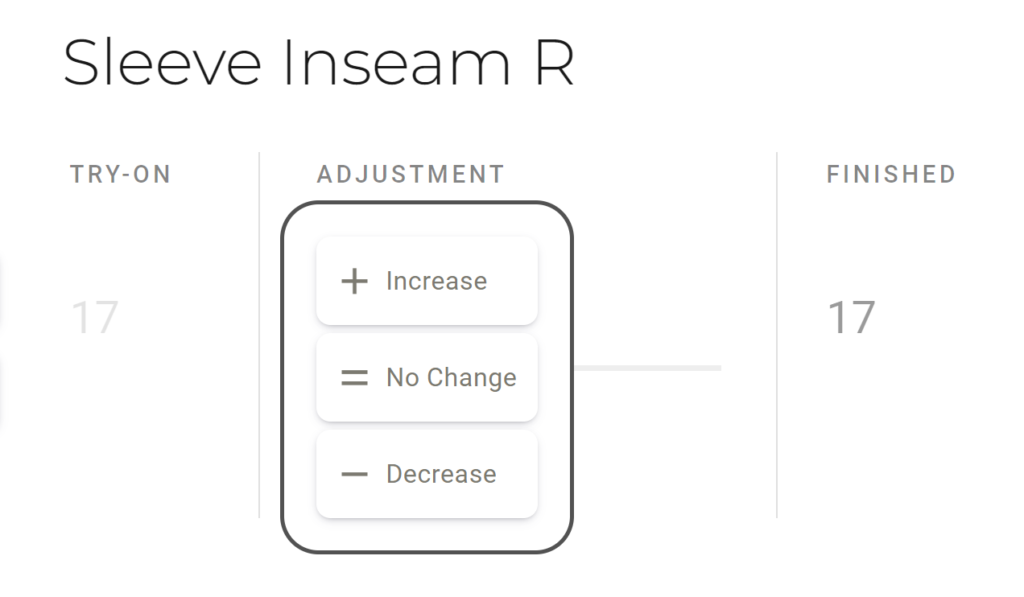
Updated Form Builder UX
UX and UI updates in the form builder. More seamless and intuitive experience when editing order forms.
General UX/UI Improvements
Updated body type face, button styles, colors. Various flow and functionality enhancements throughout.
12/6/23
Clone Single Garment from Suit
When cloning a 2 or 3 Piece suit on an order, the system will ask if you would like to clone only one garment from the suit, or the entire suit. This way, you can easily create additional pants or jackets with the same fabric or style information.
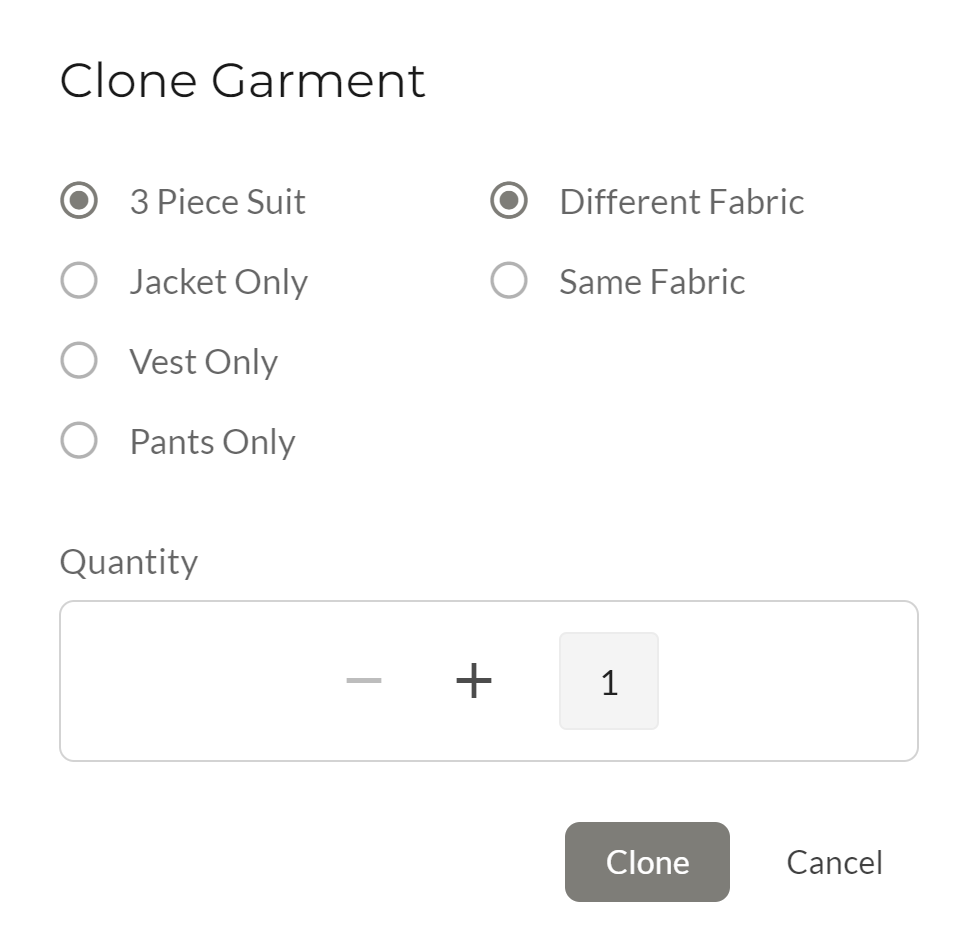
Invite User
When your account has additional seats available, depending on your subscription, an Account Owner can go to the account settings and invite additional users to join their team. The new user will receive an email asking them to sign up for an account. Upon sign up completion, the new user will be displayed as an added user on your account.
10/13/23
Email Update
Updated the order email. The new format now includes the manufacturer name. The template is also dynamic. It will add a notice and remove the confirmation button when the order is submitted to the manufacturer by direct integration.
UI Improvements
Updated user interface, including button and status chip styles. Updates to the GarmentDetails page, including the ability to hide details on the page. The Pin feature has been renamed to “Favorites” with corresponding UI.
9/13/23
Updated Customer Information Modal
Users can customize which fields are visible in the modal, and new navigation options have been added to take the user directly to an order or to enter measurements for the customer.
Measure All Modal
When taking measurements, users can sort the garment sequence to display the garments when taking measurements. When taken from the customer measurements tab, the user can also save the setting to be used again in the future.
Manufacturer Fabric Options
Important update that allows user to choose any or all of the available options for ordering fabric.

Check Missing Fields
We have improved the UX and UI of this feature.
8/30/23
Keyboard Shortcuts
New keyboard navigation to quickly move through frequently used parts of the application. Learn more
8/22/23
User Interface Update
Updated application layout with main menu navigation, expandable menu, and account logo branding.
8/9/23
Manufacturer Fabric Options
In the manufacturer settings, users can set how they order fabric from their manufacturers. Learn more The update allows users to:
- Select manufacturer supplied fabrics, CMT fabrics, or both
- Request that the manufacturer order fabrics on their behalf from other fabric suppliers
7/18/23
Updated
BCC Order Sending Depreciated
BCC order sending for garments and fabric orders has been fully depreciated (removed) from MTMPRO. All emails are now automatically set to CC other email recipients.
7/12/23
Added
System Update Notifications
MTMPRO will now display a banner under the main menu when new updates are available. The banner includes a button to refresh the page to load the updates.
Updated
User Interface
Major overhaul to the Administrative Settings interface. UX improvements on the Fabric Orders page.
Account Settings
Account settings have been moved to the profile dropdown menu (previously was part of the Admin Settings). This item contains all account related settings, including team permissions and billing. This menu item is only available to Account Owners.
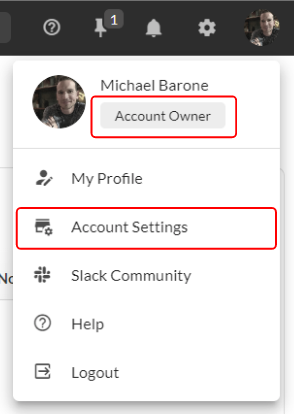
7/6/23
Added
Special Shipping Address
Settings > Purchase Orders > Special Shipping Address
Special shipping addresses can be added for fabric suppliers that ship their fabrics to a unique destination. For example, a fabric supplier may ship to a shipping hub in Hong Kong before forwarding the shipment to a manufacturer in mainland China. Addresses added here will override any of the general shipping addresses above.
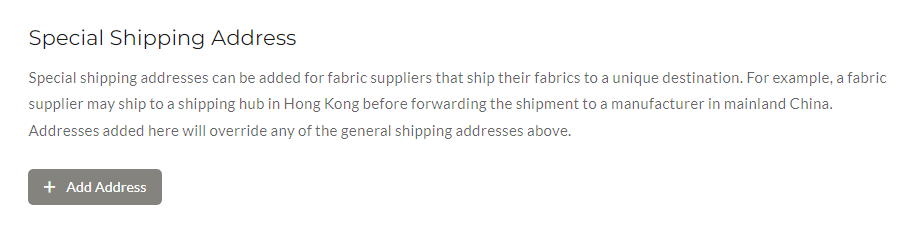
Optionally Update Fabric Status
Added a toggle to the “Fabric Submitted” garment status, to optionally disable the automatic update feature. This helps with more granular control of your workflow.
When enabled, the feature will automatically change the status of a garment to “Fabric Submitted” when all fabric purchase orders for the garment are submitted.
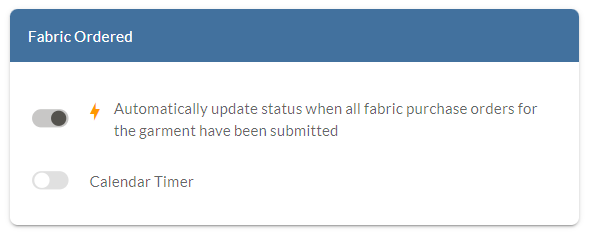
Tool to help see unresolved settings for fabrics
For setting up fabric purchase orders, addresses, and email addresses need to be filled in. We have refined the UI to do this all in one place and also added indicators if information is missing.
For manufacturers that have “Manufacturer Provided” fabrics only, we will be adding a toggle to hide CMT options in the very near future.
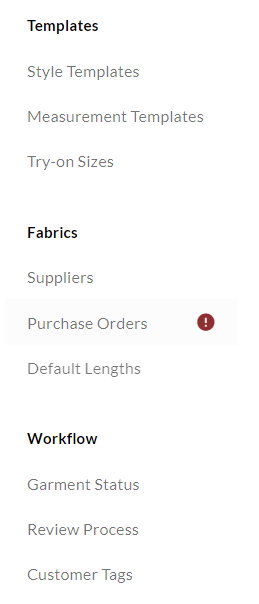
Updated
.webp Image Optimization
All image files under 10kb are automatically converted to high-speed .webp format.
6/12/23
Added
Save Custom Garment Filters
Add and save custom garment filters on the Garments page. After selecting filter options, click “Save Filter”. Saved filters can be quickly accessed and sorted in the menu.
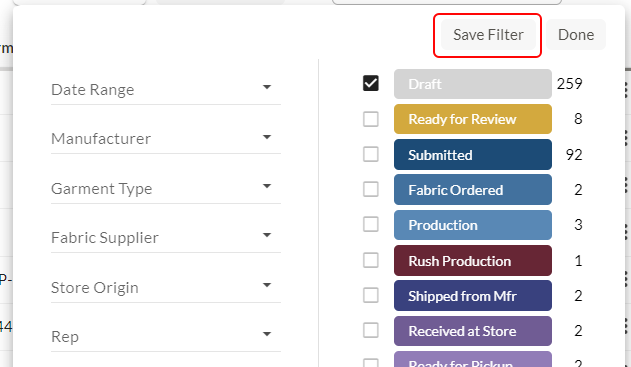
New Garment Filters – Timers and Store Origin
Added new filters to the garment filters, including a checkbox to view expired timers, and an autocomplete to search by Store Origin.
Toggle Garment Screen Columns
Users can choose which columns they want to display on the garments screen. Settings are saved for each user.
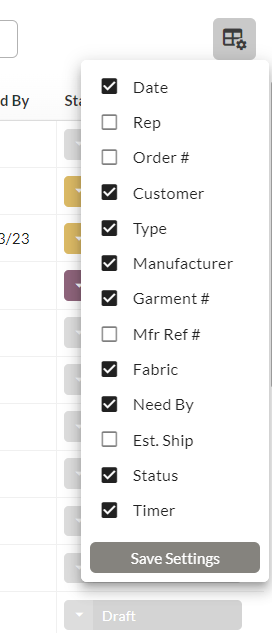
Manufacturer Reference Number
Added a new data field that can be edited on each garment. Data field is visible on garment cards. The idea is to populate this with any reference information provided by your manufacturer. We will continue to grow into this feature.

Updated
Select Status
When manually updating a status, the system will automatically display the next 5 statuses instead of the entire status list. The entire list will still be displayed if ‘Issue’ or ‘Cancelled’ is selected. You can additionally show all statuses with a button at the bottom of the list.
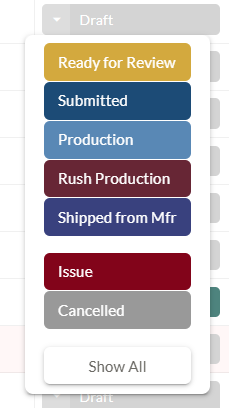
Settings – Status Timers
The ‘Add Timer’ toggle and ‘Highlight’ toggle have been combined. All timers will now show with highlighting on the Garments page.
5/31/23
Added
Unit Conversion
Automatically convert imperial units to metric and vice versa.
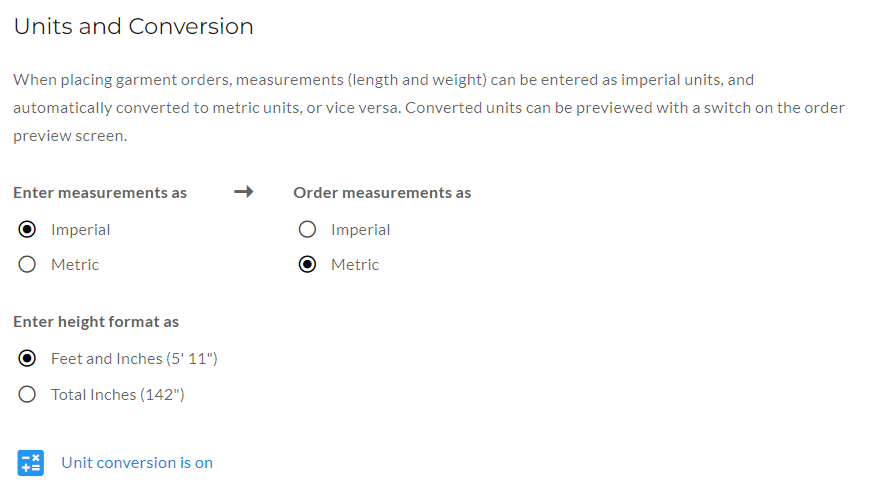
Pin Orders
New shortcut feature to organize your most important work. Learn More

Logic in Posture Section
Added logic capability for fields in the posture section of the measurement order forms.
Updated
Help Site
We have completely overhauled the help section of MTMPRO to bring you better, more organized content, faster. Previous update notices have been removed.
Copy Fields from Another Form
We have updated the tool to copy fields from other forms. Now you can search and select multiple fields from any form to add to your order forms.
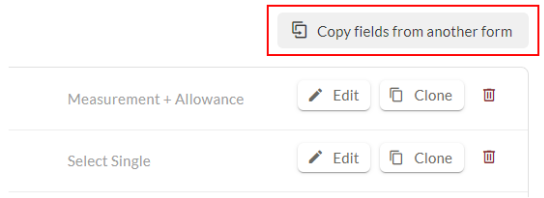
PDF Generation Performance Improvement
We have updated our server so that PDFs are generated faster, mitigating the likelihood of missing images or timing out.
Hi, this is a comment.
To get started with moderating, editing, and deleting comments, please visit the Comments screen in the dashboard.
Commenter avatars come from Gravatar.